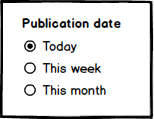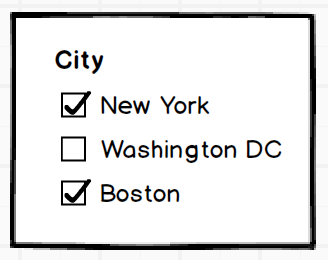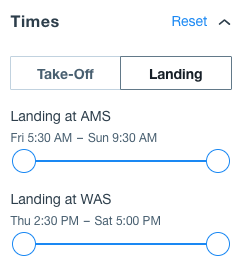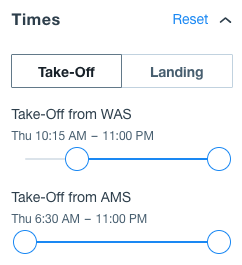Facet Search: The Most Comprehensive Guide. Best Practices, Design Patterns, Hidden Caveats, And Workarounds.
Overview
- Key concepts
- Attribute-based Facetting and Needs-based Facetting
- Filter value-selection paradigm: Drill-down or Parallel
- Key UI components of the Facet Search
- A. Selected facet/value pairs (applied facets)
- B. Advanced Search Constraints (non-facet filters)
- C. Facet filters
- C.1. Single Selection and Multiple Options
- C.2. Search Facet Types
- C.3. Search Facet Groups
- C.4. Search Facet Visibility
- C.5. Search Facet Type UI
- C.5.1. Fixed List of items/numbers to select: Single Selection
- C.5.2. Fixed List of terms/numbers to select: Multiple selection
- C.5.3. Fixed List of icons to select: Single selection
- C.5.4. Fixed List of icons to select: Multiple selection
- C.5.5. Ranges: Free Ranges
- C.5.6 Ranges: Fixed Range Groups: Single Selection
- C.5.7. Ranges: Fixed Range Groups: Multiple Selection
- C.5.8. Dynamic Range Groups
- C.5.9. Handling Empty Facets
- C.6. Resetting Multi-Option Facets
- C.7. Aggregations in the facet values
- C.8. Special types of the facets
- C.9. Arranging Facets
- C.10. Facet Titles and Tooltips
- C.11. Facet Values/Options
- C.12 Facet States
- C.13. Quick Lookup
- D. Search Results
- Facet Navigation and Search Engine Optimization
- SAP Commerce Cloud feature coverage
- Bibliography
Abstract
 In this article, I structured the main concepts, best-practices, design recommendations, interaction patterns and visual design considerations for the faceted search. I believe this work covers every aspect of the facet search UI: everything you need to know to create facet search component from scratch or using the ready building blocks from the SAP Commerce Cloud out-of-the-box search module. At the end of the article you will find a summary explaining what features are implemented in the default SAP Commerce Cloud Accelerators; for those which are not implemented, you will find my ballpark estimations of the efforts needed.
In this article, I structured the main concepts, best-practices, design recommendations, interaction patterns and visual design considerations for the faceted search. I believe this work covers every aspect of the facet search UI: everything you need to know to create facet search component from scratch or using the ready building blocks from the SAP Commerce Cloud out-of-the-box search module. At the end of the article you will find a summary explaining what features are implemented in the default SAP Commerce Cloud Accelerators; for those which are not implemented, you will find my ballpark estimations of the efforts needed.
Key concepts
Faceted search is a technique which involves augmenting traditional search techniques with a faceted navigation system, allowing users to narrow down search results by applying multiple filters based on faceted classification of the items. Also called guided navigation.Attribute-based Facetting and Needs-based Facetting
Your customers may not always be well versed in a product’s technical details. The facets may or may not be the product attributes. At the design phase, one or more product attributes can be converted to one facet. Other attributes can be simplified to use as facets or even split into two or more facets.
SAP Commerce Accelerators support the translation from the product attributes into facets.
Filter value-selection paradigm: Drill-down or Parallel
There are two basic ways of selecting values for filters:
- Drill-down selection(such as links with the immediate facet form submit). Ajax-like technique where filtering criteria is individually submitted, sequentially, upon each selection. Often represented as links, filters can also be built utilizing radio or checkbox buttons. By clicking a link, a customer can either select a single value for a specific filter or drill down a level in a taxonomy, like a category or a department hierarchy. Every time a user clicks a filter link, checkbox, radio button, etc., the page refreshes (or the results refresh via AJAX), updating the search results.
- Parallel selection or “en masse” (such as checkboxes with no immediate facet form submit). Checkboxes, used in the parallel selection mode, let customers indicate parallel selections of multiple filter values, limiting the scope of search results to those that match them. The user must manually press a “Filter” button after selecting various checkboxes (or setting up sliders etc.).
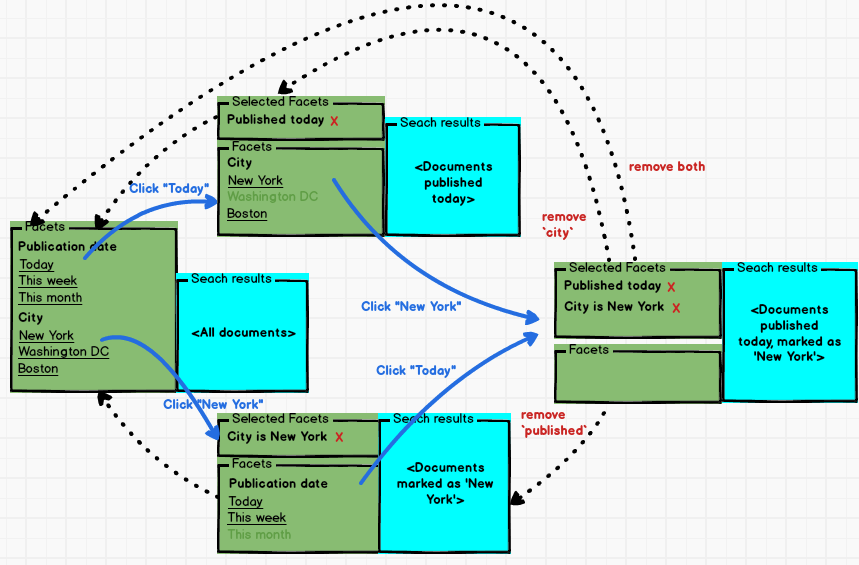
Note, that in the Drill-down selection approach you can’t open all documents published today and marked as “New York” directly from the initial form. You need to perform two actions in a row: select city, then publication date or vice versa.
Drill-down selection may appear slow and cumbersome to the user. So, for this option, using AJAX is highly recommended.
For the parallel selection, the user might not realize they have to hit a “Submit” button in order to actually apply the checkboxes/radio buttons/etc. they selected. They might select some checkboxes/radio buttons/etc. and wait, but nothing happens. This causes confusion and “friction” for the User, which can lead to a negative experience. Also, if the list of facets is taller than the visible portion of the page, the “Submit” button, which is generally placed at the top or bottom of the page, will get pushed out of the viewable screen, thus causing the User to not even see that there is a Submit button at all.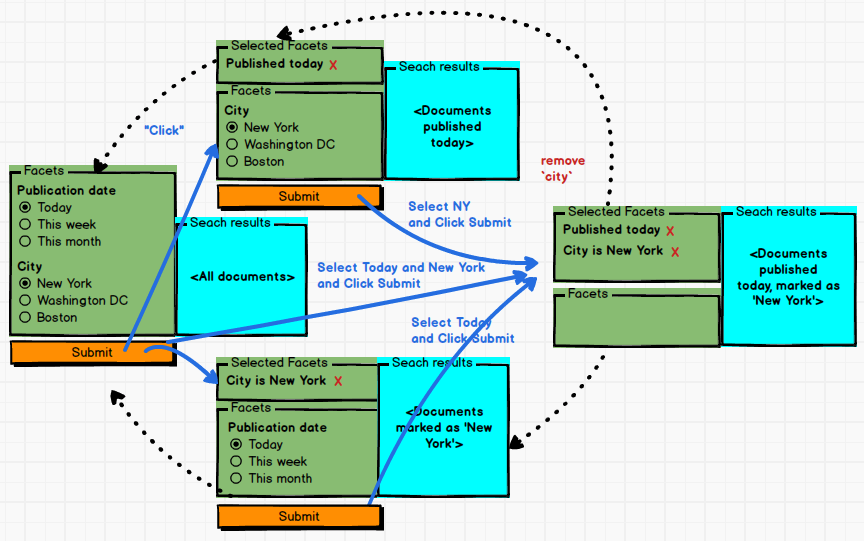
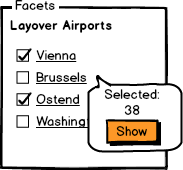
The Parallel Selection approach works well when search is quite slow and a probability of complex selection (many options) is high.
For parallel selection, you can face the problem of dependent facets. Some combinations of the facet values would return no results, and you need to mark those in the form somehow. Normally it can be done via greying out some of the items so that the user cannot select them. This approach case other edge cases too you need to work out.
Drill-down selection and parallel selection complement one another very well. Drill down selection is great where customers need to display multiple levels in a hierarchy—for example, multi-level category drill-downs. Parallel selection is great for selecting one or more options for attributes like brands or sizes, especially if the system rearranges the facets in full after submitting the selection for a single facet.
Important notice: don’t confuse it with single/multiple options per facet. This section is about selecting more than one facet per form without automatic (per-click) form submit.
Key UI components of the Facet Search
I’ve broken down the underlying components of faceted search into the atomic building blocks.At large, there are two main components of the Facet Search:
- Facet Filters Panel (A-C),
- Facet Search Results (D)
There is also a search box which is one of the entry points for the functionality. In this review, the search box, as well as the advanced search page, is out of scope.
The Facet Filters Panel contains:
- A. Selected facet/value pairs (applied facets) – in some designs this block is not present. Example: “Size=10”.
- B. Advanced Search Constraints (non-facet filters) – may not be present. Example: “Keyword Search in the results”
- C. Facet filters. Each Facet filter contains:
- Facet Filter Title. For example
- Facet Options
- Submit button (optional; used only in case of the parallel selection approach)
The Facet Search Results Panel contains a list of items (documents, products).
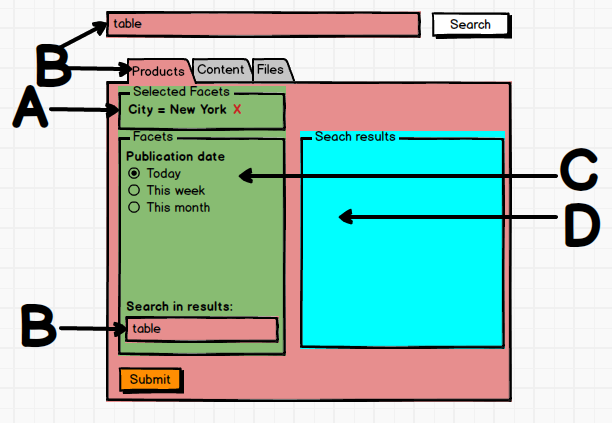
For the desktop version of the website, in relation to the Facet Search Results Panel, the Facet Filters Panel can be
- Vertically, on the left side
- Vertically, on the right side
- Horizontally, along the top
- Combined:
- Left+Top: some filters are left-aligned, some – top-aligned
- Right+Top: some filters are right-aligned, some – top-aligned
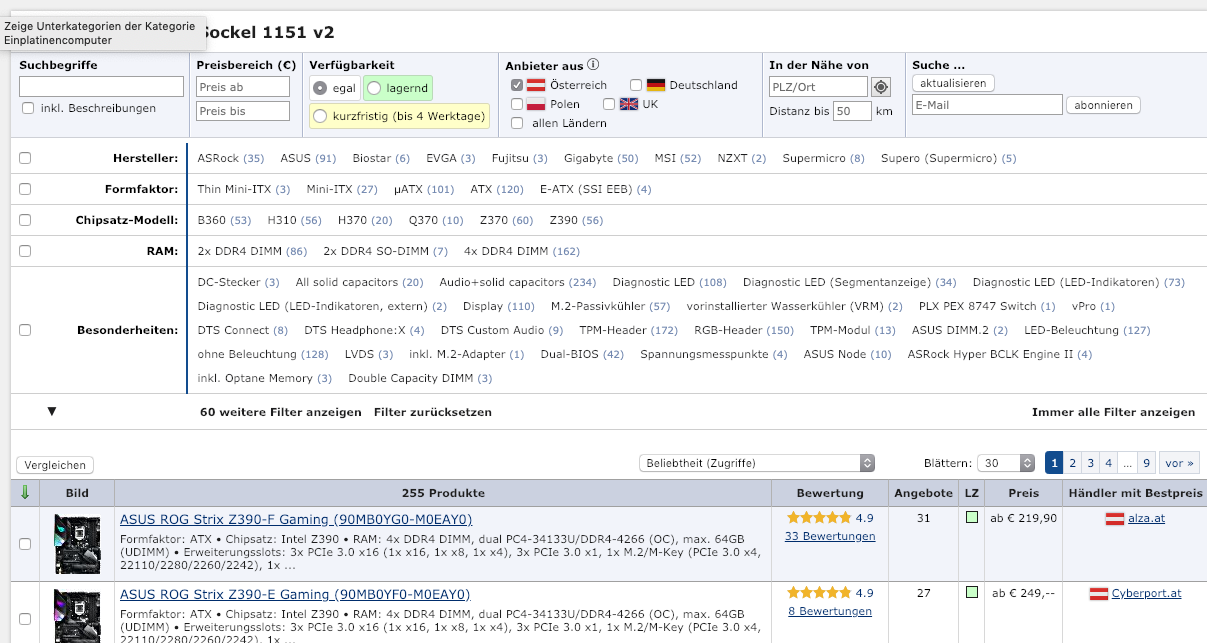 Note that the checkbox on the left is used to build a custom description.
For example, Aliexpress uses a combined approach:
Note that the checkbox on the left is used to build a custom description.
For example, Aliexpress uses a combined approach:
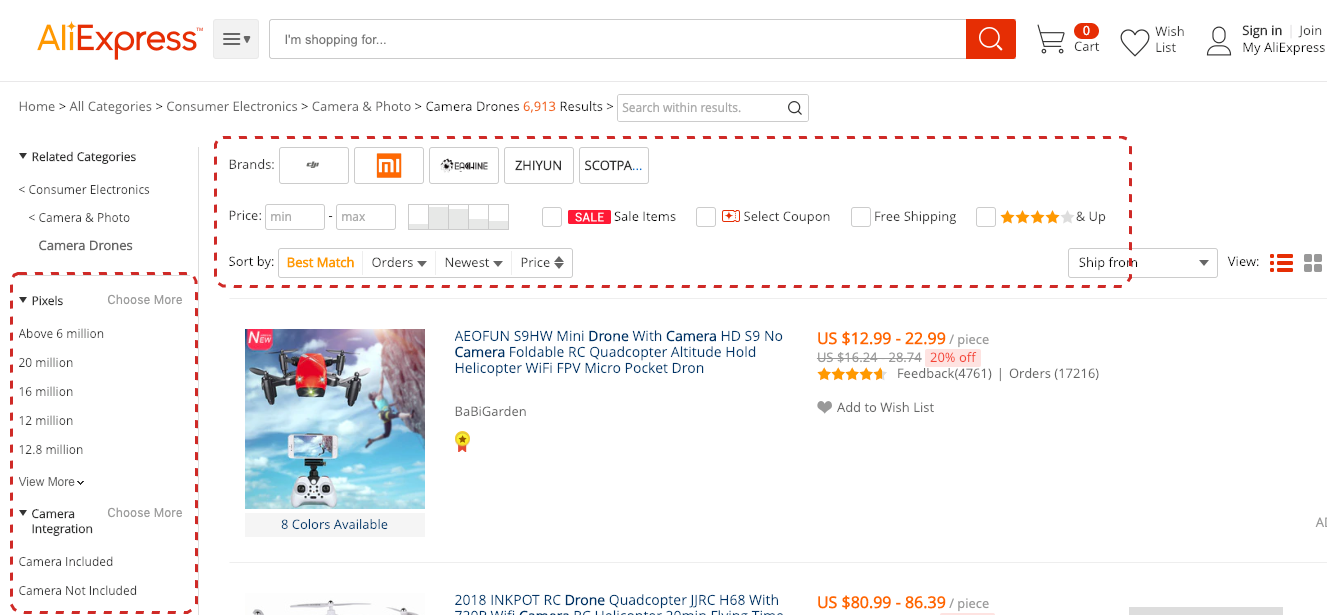 However, the top part is more or less stable, while the list filters depend on the product category. Possibly, the top part contains the advanced search constraints while the left part contains real facets.
However, the top part is more or less stable, while the list filters depend on the product category. Possibly, the top part contains the advanced search constraints while the left part contains real facets.
In SAP Commerce Accelerators, the Facet Filters Panel is on the left.
A. Selected facet/value pairs (applied facets)
Applied facets can be implemented in two ways:
- Non-dynamic list of facets
- Dynamic list of facets
A.1. Non-dynamic list of facets
All facets are displayed in full and in the same order for all facet combinations, but some values are marked as selected. Some values are greyed out as non-selectable if they lead to zero results. This approach works well only with a small number of facets.
In SAP Commerce Accelerators this approach is not implemented by default.
A.2. Dynamic list of facets
The Facets applied can be listed in the separate area. For single selection facets, the facet block is not displayed after the selection. The user can remove a filter from the list of applied.
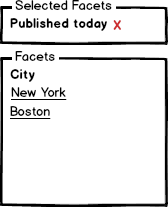
In SAP Commerce Accelerators this approach is implemented by default.
B. Advanced Search Constraints (non-facet filters)
B.1. Advanced Search Constraints and Facet Constraints
For the faceted search, there are two types of constraints used:
- Non-facet constraints. An example of the non-facet constraints is keywords or current customer location. Topic, city or country can be only a facet.
- Facet constraints. The facet constraints are based only on the variety of attribute values of the search results.
In some solutions, both types of constraints are combined on the same facet navigation pane.
In the following example, query (“table”), search scope (“products”) are non-facet constraints. Publication date and City are generally facet constraints.
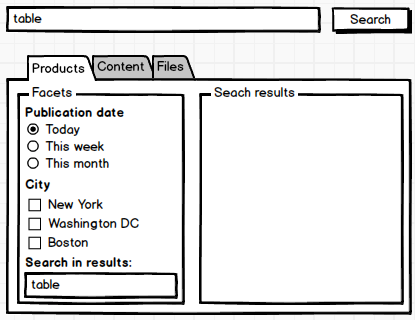
B.2. Filters and Facets
According to Nielsen Norman Group research, there are two terms; filters and faceted navigation, and they are sometimes used interchangeably. “There is in fact quite a lot of overlap between these concepts: they share the same basic mechanism of analyzing a large set of content and excluding any objects that don’t meet certain criteria. The difference between the two is essentially one of degree, but it is an important difference. Filter means anything that analyzes a set of content and excludes some items. Faceted navigation is composed of multiple filters that comprehensively describe a set of content. Ideally, faceted navigation provides multiple filters, one for each different aspect of the content.”.In terms of this work, {Advanced Search Constraints} is {Filters} minus {Facets}.
B.3. Search within the results
In this scenario the user is able to type query strings into a text box and have that constraint added to existing query refinements. According to our terminology, the filters like “Search within the results” are technically not facets, these are Advanced Search Constraints. In terms of the UI, they can be visually grouped with the facets.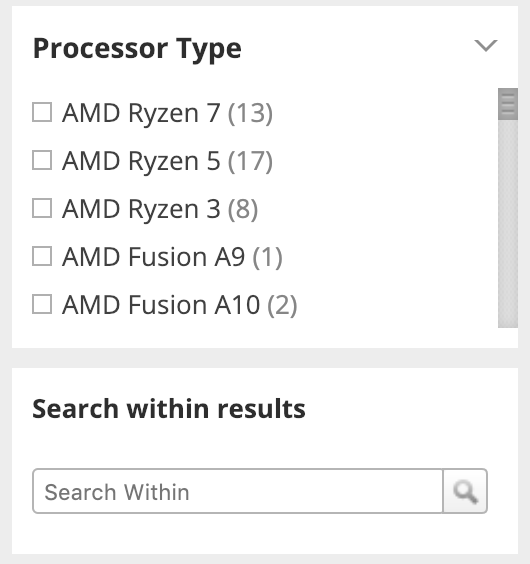
C. Facet filters
C.1. Single Selection and Multiple Options
The facet can be configured as:
- Single Selection
- Multiple Selection
|
Single selection |
|
|
Multiple selection |
|
SAP Commerce Accelerator supports both options for facets.
Aliexpress uses a combined approach. Some facets are single-selection, but you can convert them into multiple selection mode clicking on “Choose more”: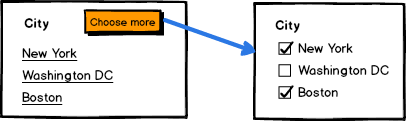 Allowing single-selection to be converted into multiple-selection is not a common “interaction pattern” for a User, so be careful not to overuse.
Allowing single-selection to be converted into multiple-selection is not a common “interaction pattern” for a User, so be careful not to overuse.
Edge cases of multi-selection you need to work out:
- All items selected is basically the same as no items selected.
- In the drill-down selection approach, selecting many items should not result in performance problems.
C.2. Search Facet Types
The types of data exposed by facets may vary depending on the underlying elements of the document model they represent. They usually fall within five commonly used types:- Nominal values, such as the label for a category;
- Ordinal values, a discrete ranking value that may be ordered such as a number or text-based rating;
- Interval type values, non-zero value representing a continuous range of values;
- Ratio type values, similar to an ordinal value but allowing zeroes;
- Free-text type, which usually holds text snippets not well suited to the other stated facet types.
From the presentation perspective, these types are mapped into the following types of facets:
- Fixed List of terms to select (e.g. countries)
- Single selection
- Multiple selection
- Fixed List of numbers to select (e.g. sizes)
- Single selection
- Multiple selection
- Fixed List oficons/images to select (e.g color samples)
- Single selection
- Multiple selection
- Boolean value(The facet has only one value and it is Yes/No).
- Ranges
- Free ranges (e.g. Price slider)
- Range groups (e.g. Price groups)
- Fixed
- Single Selection
- Multiple Selection
- Dynamic
- Single Selection
- Multiple Selection
Examples of Ranges:
- Numerical ranges (<10, 10-100, 101-1000, 1001-10000, >10000)
- Price ranges ($10 – $500)
- Weight ranges (10-50, 51-100, 101-200)
- Datetime ranges (Aug 10 – Sep 10)
- Days
- Hours
- Months
- Alphabetical ranges (A-N, O-Z)
C.3. Search Facet Groups
Facet grouping can be easily illustrated with the following example from Macys.com: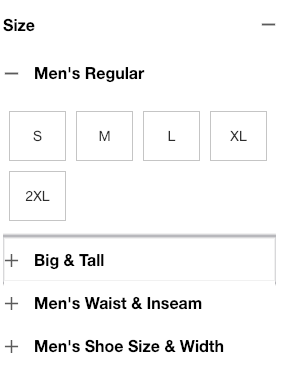 The ‘size’ facet is actually a group named ‘Size’. It has four facets related to a group.
The ‘size’ facet is actually a group named ‘Size’. It has four facets related to a group.
Another example shows how facets can be organized into tabs to provide better UI:
|
|
|
Although tabs are an option; they can create “friction” for the User because they “hide” facets, causing Users to have to “remember” what they selected (unless they “switch” back-in-forth).
Search Facet Groups are not supported in the default SAP Commerce Accelerators. This functionality can be added as part of customization.
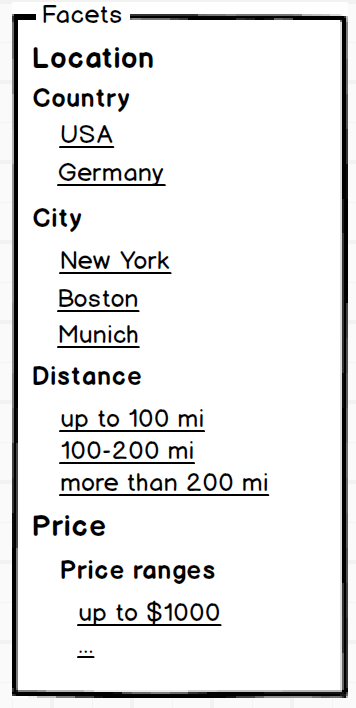
C.4. Search Facet Visibility
There are three possible options of facet visibility rules:
- All filters with non-zero facets are displayed.
- Only essential facets with non-zero results are displayed; All filters are available after the user clicks on “all filters”. The filters with zero results are greyed out, the value list is collapsed (not displayed), and values are not clickable.
- By default all facets with non-zero results are displayed; However, the facets can be configured as non-displayable when a specified set of facets and non-facet constraints are applied, such as categories, location or personalization settings.
In SAP Commerce, the third approach is implemented.
C.5. Search Facet Type UI
C.5.1. Fixed List of items/numbers to select: Single Selection
The most common way of representing a single-selectable fixed list of items/numbers is a list of hyperlinks. SAP Commerce Accelerators also uses this approach by default.
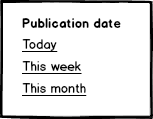
Alternative options (customization is required):
- Radiobuttons + a term/number with autosubmit
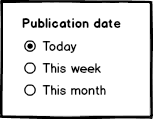
- Radiobuttons + a term/number with group submit. For this option, don’t forget to add a neutral item at the first position (“Not selected” or “Choose an option…”)
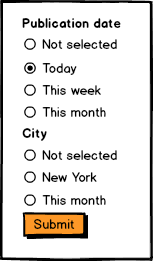
- Selectbox with autosubmit. For this option, don’t forget to add a “neutral” item at the first position (“None selected” or “Choose an option…”) .
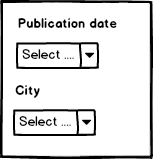
- Selectbox with group submit. For this option, don’t forget to add a neutral item at the first position (“None selected” or “Choose an option…”).
C.5.2. Fixed List of terms/numbers to select: Multiple-selection
The most common way of representing a multiple-selectable fixed list of items/numbers is a list of checkboxes. SAP Commerce Accelerators also uses this approach by default.
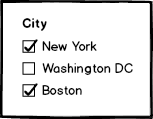
Alternative options (customization):
- Checkbox + term/number with manual form submit
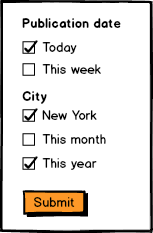
C.5.3. Fixed List of icons to select: Single selection
The most common way of representing a single-selectable fixed list of icons is a list of clickable icons.
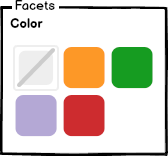
For the single-selection list of swatches with a submit button (“parallel selection”) you need to consider an option which removes the facet setting. For swatches it may not be easy, because icon for that is not common and may not be recognizable reliably.
Other types of the facets of this kind:
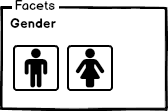
Alternative options (customization):
- Radiobuttons + icon, with autosubmit
- Radiobuttons + term/number with manual form submit
- Radiobuttons + icon + icon description, with autosubmit
- Radiobuttons + term/number with manual form submit
- Icon + description, as links
- Selectbox with icons
Examples:
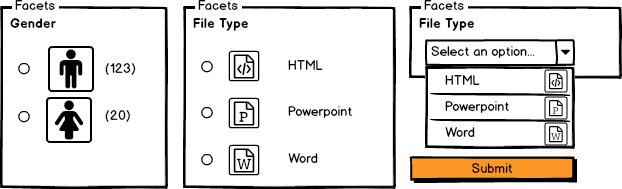
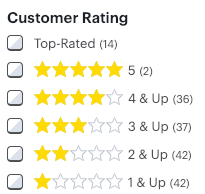 For “Large” lists of icons providing a “Select All / Unselect All” action should be considered. It may help the user with the case of filtering out only one item from the list (an inverse operation to selecting an item).
For “Large” lists of icons providing a “Select All / Unselect All” action should be considered. It may help the user with the case of filtering out only one item from the list (an inverse operation to selecting an item).
C.5.4. Fixed List of icons to select: Multiple selection
This approach is not implemented by default, but can be easily added via customization.
Alternative options (customization):
- Checkbox + icon with autosubmit
- Checkbox + term with manual form submit
- Selectbox with multiple selection
C.5.5. Ranges: Free Ranges
Free ranges facets are not implemented in SAP Commerce Accelerators.
This concept is usually implemented as a slider with two knobs. Min/max are parameters which can be dynamically defined by the results returned or fixed as a facet param.

The range is called “free” because the step is not clearly defined in the UI.
C.5.6. Ranges: Fixed Range Groups: Single Selection
Fixed range single-selection groups are implemented in SAP Commerce Accelerators as a list of fixed groups (from-to).
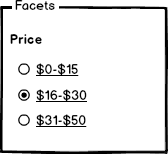
Alternative options (customization): Sectioned slider with two knobs; when min/max are defined.

C.5.7. Ranges: Fixed Range Groups: Multiple Selection
According to this concept, the system calculates the ranges based on the search results to deliver better customer experience.
Fixed range multiple-selection groups are implemented in SAP Commerce Accelerators as a list of fixed groups and checkboxes (from-to).
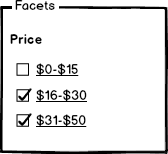
C.5.8. Dynamic Range Groups
Dynamic Range Groups are not supported by SAP Commerce Accelerators by default (customization is needed).
For example, if prices are between 0 and 60, the following groups should be generated:
price:[* TO 20] -> 23 items
price:[20 TO 40] -> 42 items
price:[40 TO *] -> 33 items
For example, if prices are between 0 and 300, the following groups should be generated:
price:[* TO 100] -> 23 items
price:[100 TO 200] -> 42 items
price:[200 TO *] -> 33 items
The algorithms behind that may be different. For example, the system can have a defined step and merge similar data in groups dynamically. Alternatively, it may perform basic cluster analysis to reveal groups efficiently. Think about the following example: 90% of your results are evenly distributed between $0 to $10, and the remaining (10% minus one) are evenly distributed between $900 to $1000, and one costs exactly $800. What ranges should you system generate for a facet?
Aliexpress has an interesting example of how dynamic ranges may work: It has a fixed number of price groups, but the ranges are dynamic. For each range item, Aliexpress shows a percentage of the users who bought products in the price range.
The minimum price for the example above is $0.04, the maximum price is $7880. Aliexpress split this range in five:
It has a fixed number of price groups, but the ranges are dynamic. For each range item, Aliexpress shows a percentage of the users who bought products in the price range.
The minimum price for the example above is $0.04, the maximum price is $7880. Aliexpress split this range in five:
- 0.04 – 1.21 – 75334 results – 10% of customers bought in this range
- 1.21 – 6.38 – 187912 results – 38% of customers bought in this range
- 6.38 – 24.10 – 342929 results – 38% of customers bought in this range
- 24.10 – 62.90 – 510909 results – 11% of customers bought in this range
- 62.90 – $7880 – 306862 results – 3% of customers bought in this range
C.5.9. Handling empty facets
There is an interesting case when the product facet attribute (or document facet attribute in general) may be presented only for some products in the search results. For the remaining it is undefined. In fact, we have at least two possible values of the facet, “undefined”, “value1”, “value2”, …, “valueN”. The undefined value can be displayed or not – it depends on the design and business need: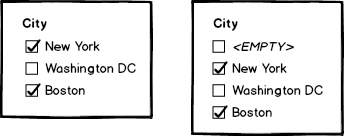 The second option is more flexible, but it exposes the data quality issues to the customer.
The following example is from Bestbuy:
The second option is more flexible, but it exposes the data quality issues to the customer.
The following example is from Bestbuy:
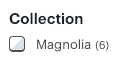 You can filter all products with collection=’Magnolia’, but you can’t see all products which are NOT in this collection.
In SAP Commerce Accelerator, empty items are not displayed in the facet as an option.
You can filter all products with collection=’Magnolia’, but you can’t see all products which are NOT in this collection.
In SAP Commerce Accelerator, empty items are not displayed in the facet as an option.
C.6. Resetting Multi-Option Facets
There are four ways of implementing a multi-option facet reset:
- “All” checkbox on the top of multi-option facets
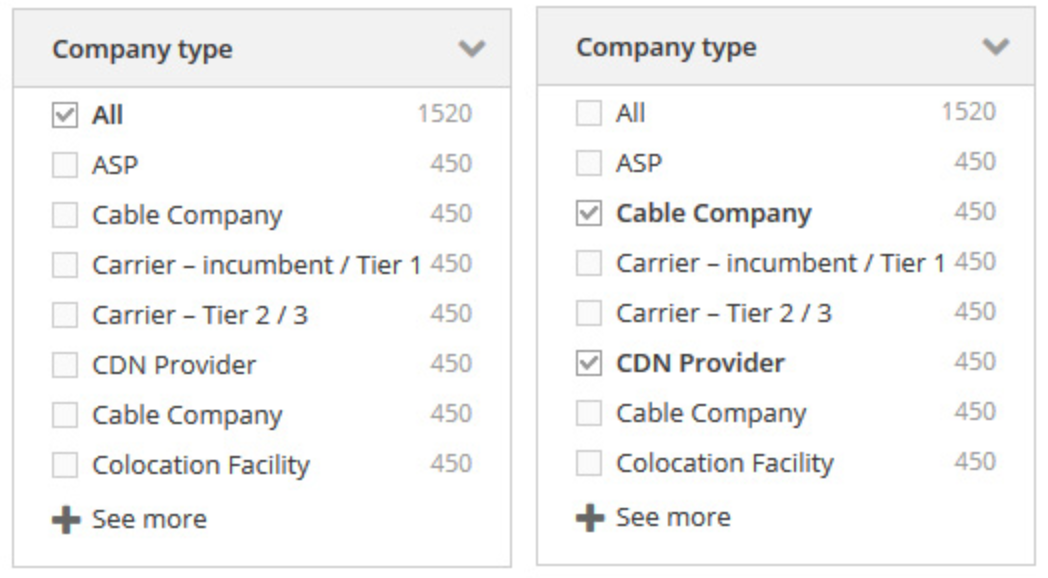
- “View all <facet name>”. Clicking it will submit the form without this facet.
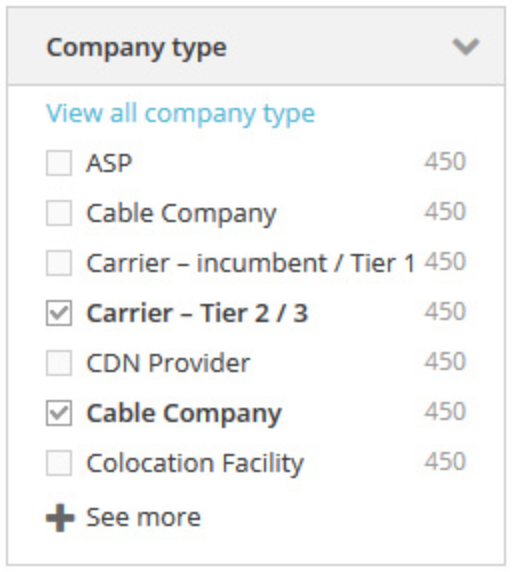
- “Clear all”. Clicking it deselect all checkbox, but not submit the form.
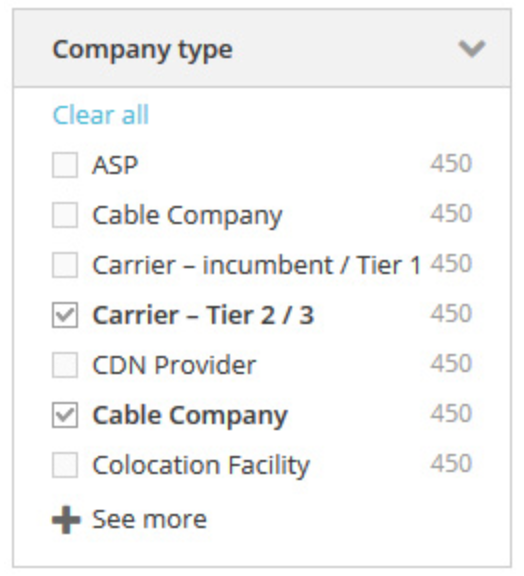
- Reset button for a filter, and “Reset All” on the top to reset all filters-at-once.
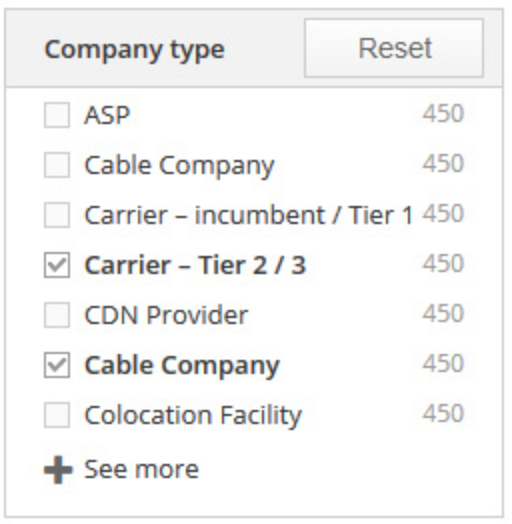
The option #4 is recommended. In the SAP Commerce Accelerators, there is no way to reset facet state. However, it is a very light and minor customization.
C.7. Aggregations in the facet values
For the better UI, the items in the facet values list can also have the aggregation data, such as:
- Best price for the option
- Price ranges for the option
- Number of matches
Show the number of matches against each faceted filter; this helps the users pick the right filters based on their search commitment and intent.
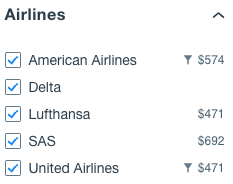
C.8. Special types of the facets
C.8.1. Color choosers
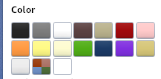
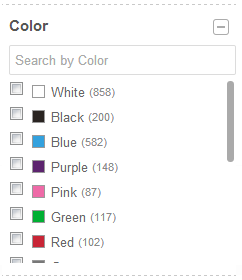
This functionality is not implemented in SAP Commerce OOTB.
C.8.2. Sliders and histograms
For the take-off time range, Kayak shows a histogram showing a demand:
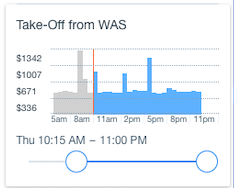
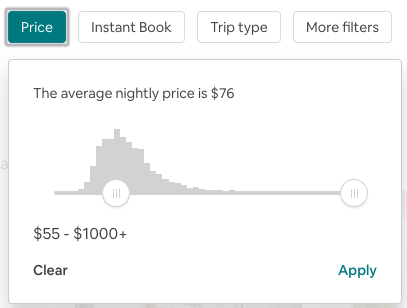
C.8.3. Tags
This approach works well if a number of possible values is very large. However, it is not a facet filter even if it is visually designed as a facet. This filter relates to Advanced Search Constraints (see above). In the next example, tags are used for filtering by a skill.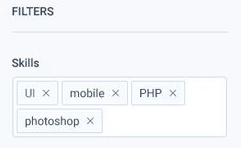
C.8.4. Horizontal Single-selection Slider
This facet is just a way of representing a single-selection list with a fixed number of values. A number of option depends on the results.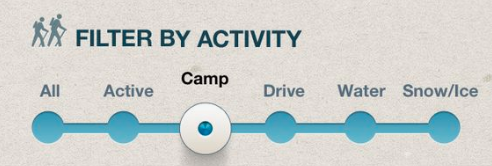
C.9. Arranging Facets
What is an ideal ordering of facets and their values is dependent on the dataset and the information needs of the user. Commonly used facets can be evaluated effectively through user studies and later adjusted through log analysis. You can use A/B tests for that too. In most cases people prefer known, easily understood ordering schemes like alphabetical, ordinal or popularity sorting. In cases where there are a large number of facets that may not all be shown, users prefer to see the most salient/frequent options be displayed with the ability to expand the selection using a ‘more’ action.The order of facets can be set globally (global facet order) or configured per category or per user query (personalized facet order).
In SAP Commerce Accelerators, you can arrange facets per category (OOTB).
C.10. Facet Titles and Tooltips
The facet can have a tooltip, a message which appears when a mouse cursor is positioned over the facet or facet value. Many use the question mark icon to give a hint about a tooltip.C.11. Facet Values/Options
There are two variants on how facets values (or options) are displayed:
- All unique search facet values are displayed.. If they aren’t used, they should be greyed out.
- Only relevant facet unique values are displayed. Relevant means that the search index has-at-least two items with the different values of the facet
The values can be sorted
- By a number of products the facet is assigned to
- As numbers
- Alphabetically
- Other options
C.11.1. Arranging Search Facet Values
Each facet was analyzed to determine the most natural order for possible values. Alphabetical sorting was used most frequently, particularly on the free-text value types. Where range facets are presented we force the range values into a meaningful descending order. Most facets were very easy to assign sorting strategies to.The values can be sorted by
- Count descending (count = a number of documents behind the option)
- Alphabetically
- As numbers,
- Ascending
- Descending
- For ranges:
- By “From” part of the range, as numbers or Alpha
- Top Facets by Count & Alpha, then Alpha. Before expanding, the top number of filters based on count will display alphabetically. After expanding, the additional filters will display alphabetically.
- Top Facets by Count & Alpha, then Score. Before expanding, the top number of filters based on count will display alphabetically. After expanding, filters will display in count descending order.
- Manual / Custom (for icons, colors, month or week names etc.)
Custom per-facet sorting is an OOTB feature of SAP Commerce Accelerators.
C.11.2. Grouping Search Facet Value List Items
Facet Unique Values can be grouped for better navigation. In the following example, the cities are grouped in countries:
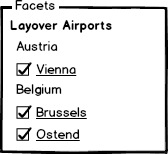
Facet value grouping is not implemented in SAP Commerce Accelerators OOTB.
C.11.3. Hierarchical facets
For some facet types, using hierarchical navigation can be more convenient than ranges. The typical example of hierarchical navigation having a limited depth is a date type: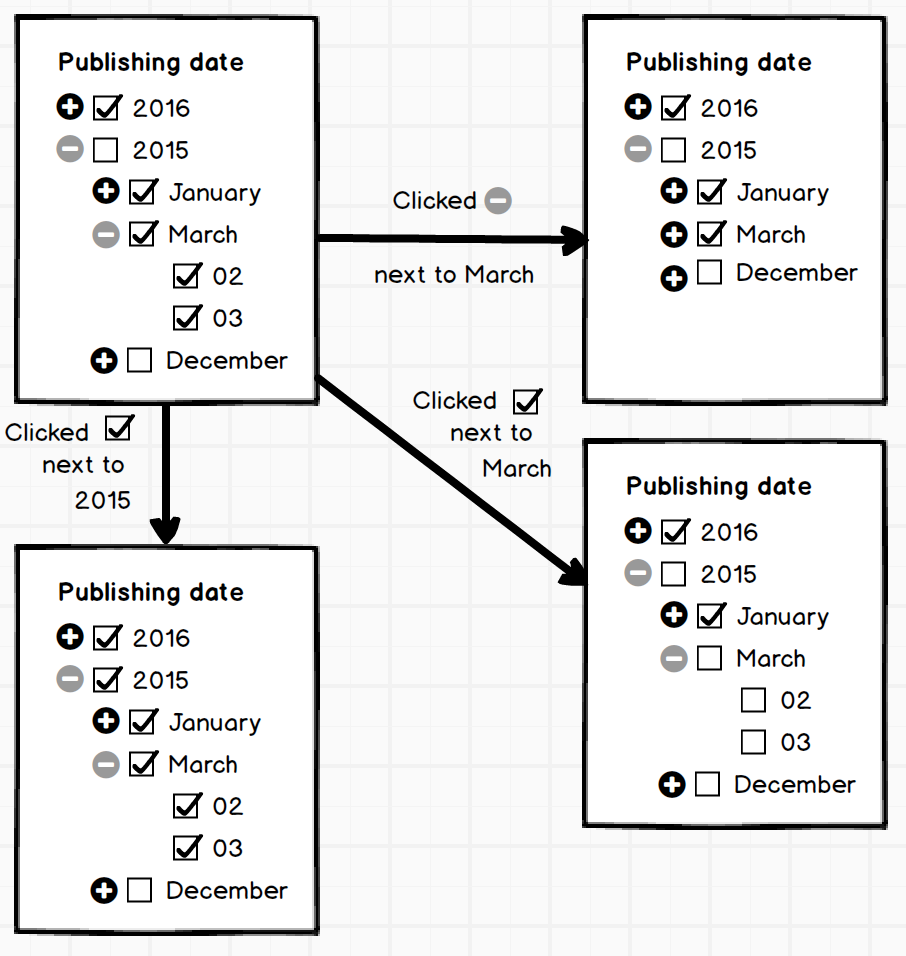 In a similar way, the hierarchical facets can be used for categories, for example.
In a similar way, the hierarchical facets can be used for categories, for example.
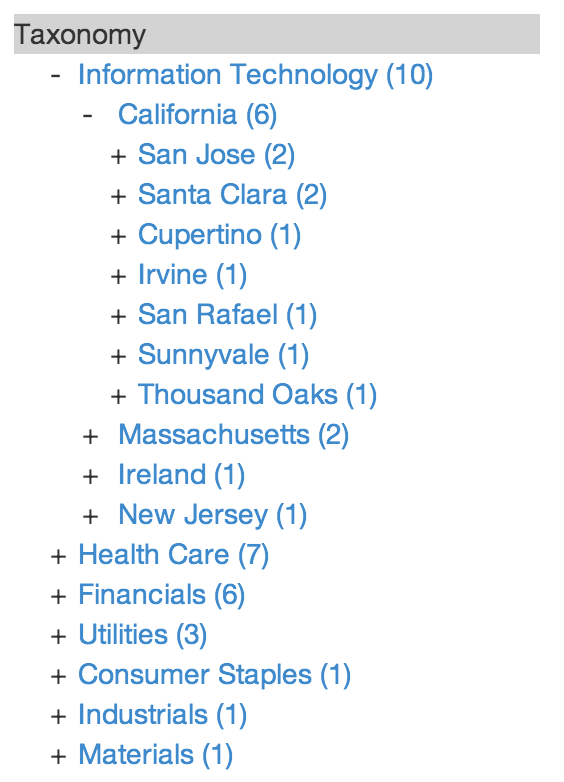 The next example shows a two-level facet navigation from carzone.ie:
The next example shows a two-level facet navigation from carzone.ie:
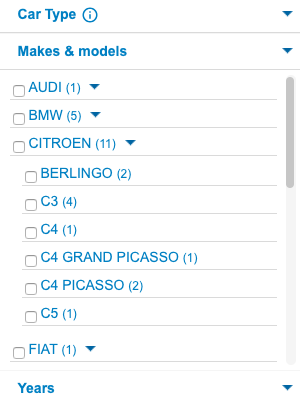 The hierarchical facets can be
The hierarchical facets can be
- Strict. For strict hierarchical facet, each value has only one position in the tree.
- Multi-path. For multi-path facets, the same value can be found in different branches.
C.12 Facet States and Collapsible Facet Value Lists
The facets can have different types of states depending on scope:
- Initial (by default)
- Global
- Specific for the specific non-facet constraints or their set (for example, for a category)
- Session scoped (for the current session)
- Search session scoped (for the whole set of non-facet constraints).
- Page scoped (the changes are removed after leaving a page)
There are three initial facet states for available facets:
- Collapsed by default. The users can expand the collapsed facets when needed.
- Partly open (A shortened list of facet values is displayed). With this approach you can display the most important; the ones you think will be helpful for the users in narrowing the search, in open state and collapse the others.
- Fully open (All facet values are displayed)
Often, there’s not enough space in the UI to show all values of faceted filters in a results list by default. In case the list of facet values is long,
- Inline Expand. This is perhaps one of the most commonly-seen solutions, for instance on many e-commerce sites. It works well for many situations where there are a limited number of values. The approach doesn’t scale up well, it may create a very long page.
- Scrollbars. Common approach as well. However, having a row of HTML scroll bars may not meet expectations of design aesthetics.
- New Page / a Pop-Up Window / Overlay Dialog Window. Clicking a “more” link or “show all” link could open an overlay dialog window, new page, or popup. This works well for a large number of values and for values with very long labels.
- Dynamic Menu. Clicking a link labeled “more” could also reveal an in-page menu with the additional values. This approach is widely used for small screens.
- Paging. Using pagination for the facet values. A rarely used approach, not recommended.
- Quick lookups. See Quick Lookup below.
- Pop-ups. The values can be selected in the pop-up window or expandable list.
In SAP Commerce, only the first approach is implemented.
C.13. Quick Lookup
For the long lists of facet values, you can use a Quick Lookup pattern:
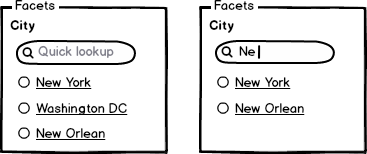
D. Search Results
D.1. Banners
For the particular combination of filters, you can display a banner or banners showing the product recommendations. This block must be visually different than the normal search results and titled as “Our recommendations”.
In SAP Commerce Accelerators, for the basic facet configuration, this functionality can be implemented via the personalization module.
D.2. Shareable links
The link should be shareable. The user should be able to send a link to a friend, and a friend should see the same results as the user. If possible, make the link human-readable and as short as possible. Test the facet search with all facets on and the longest facet values to avoid the issue when the URL is too long. URLs over 2,000 characters will not work in the most popular web browsers.
There are two approaches on how to build a human-readable URL for the facet search results page:
- Query Parameters: https://example.com/category1/category11/?option1=true&option2=1
- Virtual Subdirectories: https://example.com/category1/category11/filter/option1/true/option2/1
One challenge faced when structuring faceted URLs is correctly denoting taxonomy for multiple values and multiple options. As more facets are added, the URL structure becomes increasingly complicated.
The following examples illustrate two common approaches to this problem:
- Query parameters Solution #1: https://example.com/category?color=black,white Solution #2: https://example.com/category?color=black&color=white&size=8&size=10 Solution #3: https://example.com/category?color=black,white&size=8,10
- Virtual subdirectories Solution #4: https://example.com/category/filter/color/black,white/size/8,10/
I recommend using a Solution #1.
In SAP Commerce Accelerators, the Solution #2 is used by default.
In both cases, ensure that all parameters were listed in the some pre-defined order (for example, parameters are listed in the alphabetical order). In case of the different order, redirect the user to the rewritten URL. This approach will ensure that you will have only one and unique URL for the search query.
Also, ensure that you distinguish the advanced search constraints and facet constraints in the URL.
In SAP Commerce Accelerators, the search results have a shareable link. However, the parameters are acceptable in the random order that may create SEO issues if not configured appropriately.
D.3. Pagination vs Infinite Scrolling
Infinite scrolling is a technique that allowing users to scroll through a massive chunk of content with no finishing-line in sight. This technique simply keeps refreshing a page when you scroll down it.
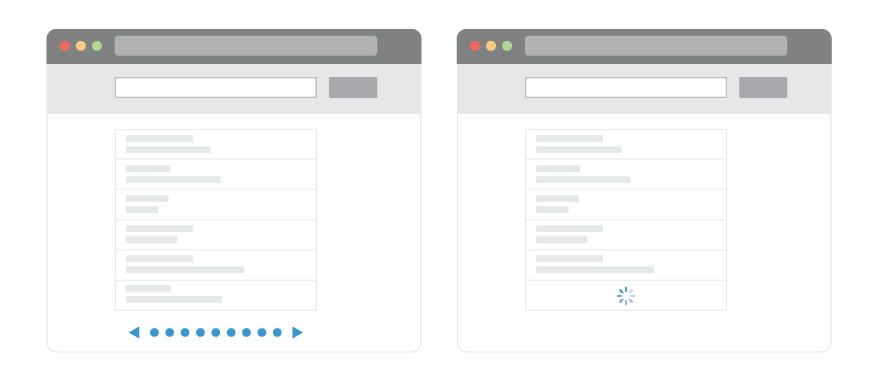
Generally, both approaches have their pros and cons. Below is a list of them for the generic use of this concept (not only for the search results).
|
Infinite Scrolling |
|
|
Pros |
Cons |
|
User Engagement and Content Discovery: it may make the user stay longer on your web page, and so increase engagement. |
Page Performance and Device Resources: page performance may slow down; memory consuming |
|
Scrolling is Better Than Clicking: Users have better experiences with scrolling than clicking/tapping. |
Item Search and Location: users can’t bookmark their location and come back to it later |
|
Scrolling is Good For Mobile Devices: The smaller the screen, the longer the scroll |
Irrelevant Scroll Bar: it doesn’t reflect the actual amount of data available |
|
Pagination |
|
|
Pros |
Cons |
|
Good Conversion. Pagination is good when the user is searching for something in particular. |
Extra Actions. To get to the next page in a pagination, the user has to find the link target (e.g. “Next”), hover the mouse over it, click it and wait for the new page to load. |
|
The sense of Control. When the users know the number of results available they are able to make a more informed decision, rather than be left to scour an infinitely scrolling list |
|
|
Item Location. Having a paginated interface lets the user keep a mental location of the item. |
|
The findings above are taken from UXPlanet. If you are interested in the details, please proceed the link and read the whole article.
D.4. Empty Results Handling
For the facet constraints, the best practice is to not allow the user to create a condition that will end in no results. However, some links on Internet may lead to the combination of filters which is not resultative today but used to be resultative in the past.
For the advanced search constraints (any other filters but facetting), having the query may end with zero results.
If no search results are returned, it is recommended to provide users with something presumingly useful instead of a dead end in their journey, namely:
- Spelling suggestions. Recommend spelling alternatives for full-text search which are resultative. For 100% misspellings, return the results for the suggested spelling and indicate to the user that their query did not return any results (the approach used by Google).
- Simplify the query. Recommend to remove one of the constraints, such as “search all categories” instead of searching over the particular category which showed no results. In case of no products, you can recommend the user to search over the non-product content. In both example, it is important to check if the alternative way is resultative, even for displaying a recommendation.
- Subscription to the search results. You can offer the user to subscribe to a search so that they will be notified whenever the results appear which matches their query.
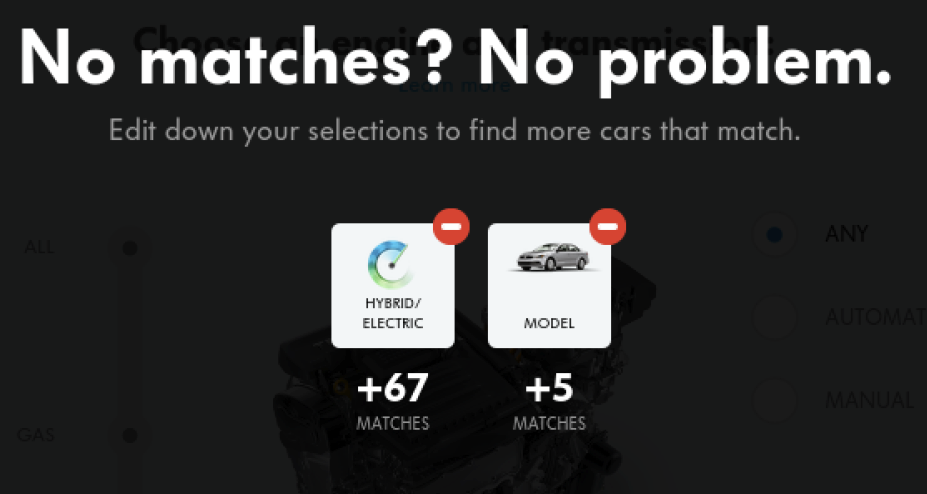
Log the no results requests and analyze the log regularly. Possibly, for some queries, you will decide to add manual rules or personalized responses.
In SAP Commerce Accelerators, the basic response is implemented. All the recommendations listed above are customizations.
D.5. Handling “incompatible” facets
There is a case when the search results contain the products or documents of the different types but having similar (not same) facets not designed to be shown together. For example, you have large equipment and tiny spare parts in the same catalogue. Both have an attribute length which means a measurement of the item along its longest side. However, in the case of large equipment, the item is measured in units of metres, while for the tiny spare parts it is in millimetres. You have two options for this case:- APPROACH 1. create two facets, “length_macro” and “length_micro” so that all possible values of lengths of the large equipment are grouped separately from all possible values of tiny spare parts’ lengths.
- APPROACH 2. merge all length product attributes into one facet, “length”
- OPTION 2.1 ..by converting metres and millimetres into the common unit (millimetres, for example)”
- OPTION 2.2. by converting all units into a complex object where float value (mm) is used for sorting, while a string value is used for displaying a value with the unit (“3m” or “23 mm”).
D.6. Categories as Facets or Advanced Search Constraints?
This topic is well explained in the article “Over-Categorization: Avoid Implementing Product Types as Categories (54% Get it Wrong)“. The problem is that the search results can be filtered by a facet “Category” or by going to the category section. The categories are mutually exclusive, which means they cannot be combined and users therefore aren’t able to select and see products matching multiple values within that product type or attribute. If users don’t fully understand the product type or attribute implemented as categories, things get even more problematic because the user is now forced to select something they do not understand the implications of. Over-categorization is generally observed when you decide to create a new category instead of adding a facet to create a product variant. For example,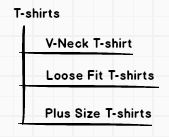 These features can be used as separate facets:
These features can be used as separate facets:
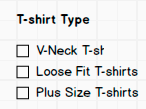 Possibly, you want to use a separate ‘Size’ section where “Regular sizing” and “Tall sizing” and a separate facet for Neck style, “Round Neck” and “V-Neck”. You can hide the “Size” facet until Sizing is not selected. All these improvements are much better alternatives to creating of the subcategory navigation for sizes and styling variation on the facet panel.
Possibly, you want to use a separate ‘Size’ section where “Regular sizing” and “Tall sizing” and a separate facet for Neck style, “Round Neck” and “V-Neck”. You can hide the “Size” facet until Sizing is not selected. All these improvements are much better alternatives to creating of the subcategory navigation for sizes and styling variation on the facet panel.
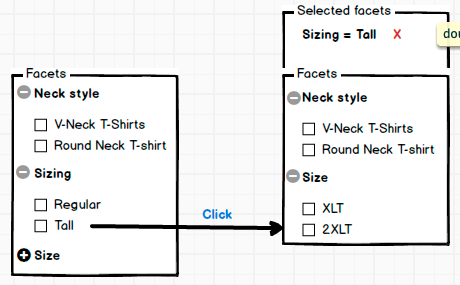
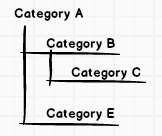 For example, we have five products:
For example, we have five products:
| Product ABC 1B | Category B (which is a subcategory of A), Category E (which is a subcategory of A) |
| Product ABC 1C | Category C (which is a subcategory of B which is a subcategory of A) |
| Product ABC 1E | Category E (which is a subcategory of A) |
| Product ABC 1C | Category C (which is a subcategory of B which is a subcategory of A) |
| Product ABC 1B | Category B (which is a subcategory of A) |
- use a facet “Category” with a name of the deepest category the product belongs to. If there is such need, the component which displays a facet can convert the final category into a breadcrumb to build a hierarchical structure.
| Product ABC 1B | Category B, Category E |
| Product ABC 1C | Category C |
| Product ABC 1E | Category E |
| Product ABC 1C | Category C |
| Product ABC 1B | Category B |
- use a facet “Category” with a name of all categories the product belongs to, from the current one back to the root category. In this case, the component which displays a facet has a whole path already, and all it needs to do is to display it as part of a hierarchical structure.
| Product ABC 1B | Category A -> Category B, Category A -> Category E |
| Product ABC 1C | Category A -> Category B -> Category C |
| Product ABC 1E | Category A -> Category E |
| Product ABC 1C | Category A -> Category B -> Category C |
| Product ABC 1B | Category A -> Category B |
D.7. Collapse and Expand Results
Result grouping groups documents together with a common property and places these documents under a group. These groups are used as the hits in the search result. For example, if you have ten different color variations of a t-shirt, you can display only one “group” item in the search results along with the color swatches showing the variations: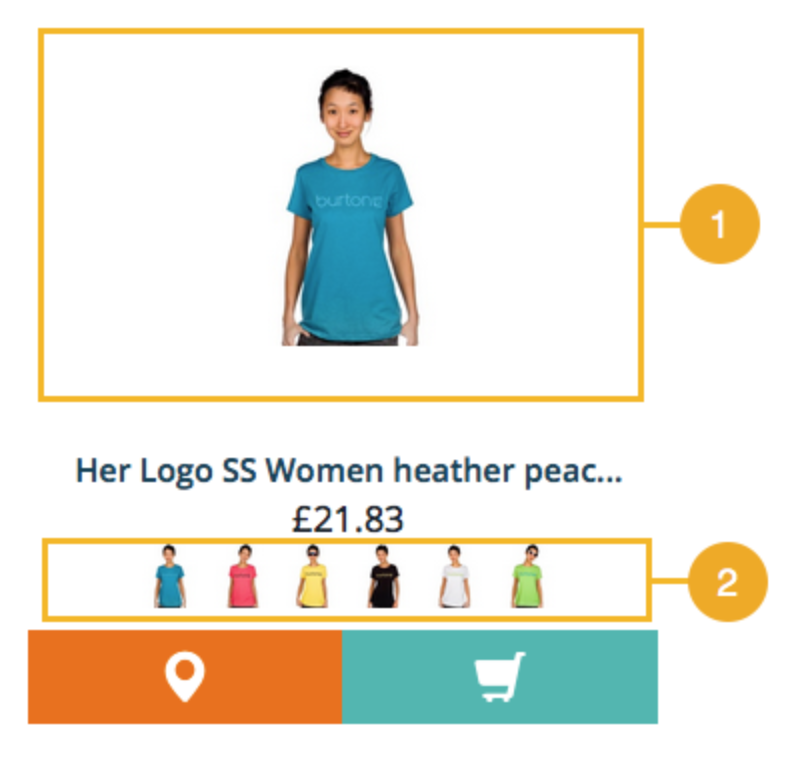 Result grouping can be used with faceting together, but it may confuse users if not implemented properly.
The main reason is that when using grouping users expect that an item in the search is represented by a group. Faceting isn’t aware of groups and thus the computed counts represent documents and not groups.
In SAP Commerce, result grouping is part of the out-of-the-box functionality. You can specify a field used for grouping, a number of results to return for each group. You can also specify should the facets be computed per group or per document.
Result grouping can be used with faceting together, but it may confuse users if not implemented properly.
The main reason is that when using grouping users expect that an item in the search is represented by a group. Faceting isn’t aware of groups and thus the computed counts represent documents and not groups.
In SAP Commerce, result grouping is part of the out-of-the-box functionality. You can specify a field used for grouping, a number of results to return for each group. You can also specify should the facets be computed per group or per document.
Facet Navigation and Search Engine Optimization
A caveat, though, is that faceted navigation could negatively impact your website SEO. Of course, with some planning, you can take care of this problem. There are three prominent reasons why faceted navigation could damage SEO:
- Creating duplicate content, which damages your website’s reputation. To avoid that, use noindex tag to exclude specific pages from being indexed. This makes sure that undesirable web pages don’t start ranking for your focus keywords instead of the pages that should rank.
- It consumes your website’s crawl budget, and can send incorrect signals to Google,
- It can pass link equity to pages that aren’t really important, diluting your link equity
SAP Commerce Cloud Feature Coverage
| Summary | SAP Commerce OOTB | Customization complexity |
| Drill Down Selection | YES (OOTB) | – |
| Parallel Selection | NO | days |
| Non-dynamic list of facets | NO | days |
| Dynamic list of facets | YES (OOTB) | – |
| Search within the results | NO | days |
| Convertible facet types (single->multiple) | NO | days |
| Search facet groups | NO | days |
| Search facet visibility | YES (OOTB) | – |
| Facet values as links | YES (OOTB) | – |
| Facet values as checkboxes, autosubmit | YES (OOTB) | – |
| Facet values as radioboxes, autosubmit | NO | hours |
| Facet values as radioboxes, group submit | NO | days |
| Facet values as checkboxes, group submit | NO | days |
| Selectbox, autosubmit | NO | hours |
| Selectbox, groupsubmit | NO | days |
| Colors, single selection, autosubmit | YES (OOTB) | – |
| Colors, multiple selection, autosubmit | YES (OOTB) | – |
| List of Icons, single selection, autosubmit | NO | hours |
| List of Icons, multiple selection, autosubmit | NO | hours |
| Ranges: Free ranges | NO | days |
| Ranges: Fixed range groups: Single selection | YES (OOTB) | – |
| Ranges: Fixed range groups: Multiple selection | YES (OOTB) | – |
| Dynamic range groups | NO | days or weeks |
| Handling empty facets | NO | hours or days |
| Resetting facets | NO | hours |
| Aggregations – count | YES (OOTB) | – |
| Aggregations – best price | NO | days |
| Aggregations – price ranges | NO | days |
| Price slider | NO | days |
| Price slider with a histogram | NO | weeks |
| Arranging facets per category | YES (OOTB) | – |
| Sorting facet values | YES (OOTB) | – |
| Short facet value list = truncated full sorted | YES (OOTB) | – |
| Quick lookup | NO | days |
| Grouping facet values | NO | days |
| Scrollbars | NO | hours |
| Popups for facet values | NO | days |
| Search results: banners with recommendations | YES (OOTB) | – |
| Sharable links | YES (OOTB) | – |
| Infinite scrolling | NO | days |
| Empty result hanling | NO | days |
Facet Search Service Solutions
Below is a simple list of products used for the facetted search.- Apache Solr (free)
- Constellio.
- ElasticSearch (free).
- Sphinx (free).
- Bobo Browse (free)
- Open Semantic Search (free).
- ElasticCloud (SaaS, commercial)
- SiteSearch 360 (SaaS, commercial)
- Algolia (SaaS, commercial)
- Swiftype (SaaS, commercial)
- Oracle Endeca (commercial)
- Coveo (SaaS, commercial)
- SLI Systems (SaaS, commercial)
- Klevu (SaaS, commercial)
- Constructor.io (SaaS, commercial)
- Inbenta (SaaS, commercial)
- SearchSpring (SaaS, commercial)
- MindBreeze (SaaS, commercial)
- OpenText Decisiv (SaaS, commercial)
- Attivio
- Unbxd (SaaS, commercial)
- Sajari (SaaS, commercial)
- Amazon A9 (SaaS, commercial)
- Amazon CloudSearch.
- Microsoft Azure Search (SaaS).
- DataStax EnterpriseSearch (commercial)
- Searchify (SaaS, commercial)
- Searchblox (SaaS, commercial)
- Searchanise (SaaS, commercial)
- Instant Search(SaaS, commercial)
- Sooqr (SaaS, commercial)
- Doofinder (SaaS, commercial)
- Nextopia (SaaS, commercial)
- Cludo (SaaS, commercial)
- Findify (SaaS, commercial)
- Hawk Search (SaaS, commercial)
- Findologic (SaaS, commercial)
- Celebros (SaaS, commercial)
- Queryly (SaaS, commercial)
- Reflektion (SaaS, commercial)
- Groupby Searchandiser
- EasyAsk
- Interlytics
- FACT-Finder
- Funnelback
- Elicit Search
- Look54
- Xapian
Special thanks
Specials thanks to Matthew Chamberlin, Experience Design Associate Director at EPAM, for his valuable advice, additions and corrections.Bibliography
The following sources were used to prepare this article:- “Faceted Search” by Daniel Tunkelang http://www.iro.umontreal.ca/~nie/IFT6255/Books/FacetedSearch.pdf
- “Best Practices for Designing Faceted Search Filters” by Greg Nudelman https://www.uxmatters.com/mt/archives/2009/09/best-practices-for-designing-faceted-search-filters.php
- “Faceted Navigation, a UI pattern” by Martijn van Welie http://www.welie.com/patterns/showPattern.php?patternID=faceted-navigation
- “Faceted Navigation Design Gallery” by Christian Watson https://www.smileycat.com/faceted-navigation-design-gallery/
- “Faceted Navigation Design Showcase” by Christian Watson https://www.smileycat.com/faceted-navigation-design-showcase/
- “How to craft a kickass filtering UX” by Laura Cunha https://uxdesign.cc/crafting-a-kickass-filtering-ux-beea1798d64b
- “Faceted Search”, Wikipedia https://en.wikipedia.org/wiki/Faceted_search
- “User Interface Implementations Of Faceted Browsing” by Mike Padilla http://www.digital-web.com/articles/user_interface_implementations_of_faceted_browsing
- “Filters vs. Facets: Definitions” by Kathryn Whitenton https://www.nngroup.com/articles/filters-vs-facets/
- “The URL Structure of Faceted Navigation” by Joey Hoer https://joeyhoer.com/url-structure-of-faceted-navigation
- “UX: Infinite Scrolling vs. Pagination” by Nick Babich https://uxplanet.org/ux-infinite-scrolling-vs-pagination-1030d29376f1
- “How to design faceted search” by Abhijit Rawool https://webapphuddle.com/how-to-design-faceted-search/
- Design Considerations for Faceted Search: Literature Review and Case Study https://pdfs.semanticscholar.org/8f4d/b6f1ff2daef4afddad7f531a68111beff7a6.pdf
- Designing Facet Search: Getting The Basics Right by Tony Russell-Rose https://isquared.wordpress.com/2011/07/19/2011/06/29/2011/05/18/designing-faceted-search-getting-the-basics-right-part-1/
- Over-Categorization: Avoid Implementing Product Types as Categories (54% Get it Wrong) https://baymard.com/blog/ecommerce-over-categorization